Brother HL-L2395DW Manual: A Comprehensive Guide
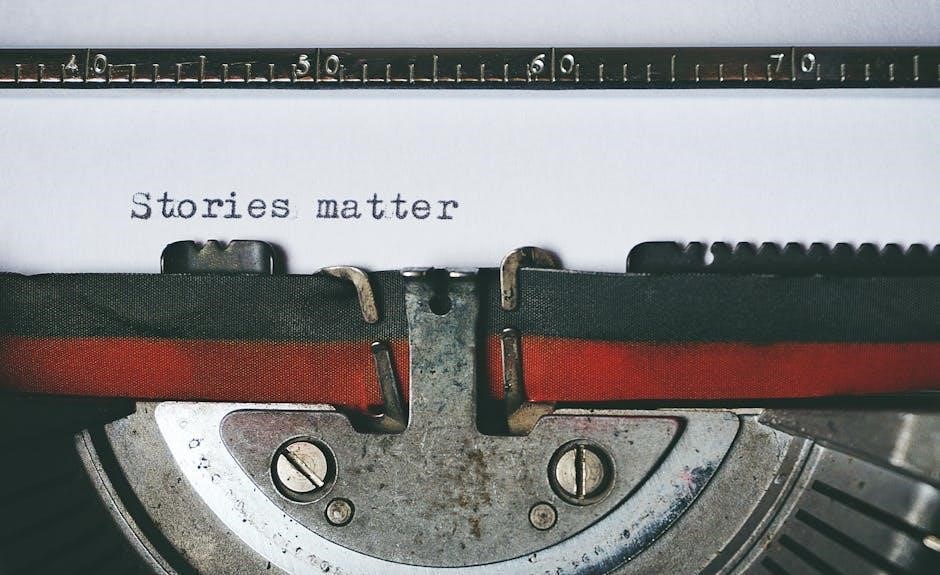
Welcome to your all-encompassing resource for mastering the Brother HL-L2395DW printer! This guide consolidates essential information‚ offering step-by-step instructions‚ troubleshooting tips‚ and maintenance advice to ensure optimal printer performance. Navigate effortlessly through setup‚ printing‚ scanning‚ and wireless connectivity‚ maximizing the potential of your Brother device with ease.

Overview of the Brother HL-L2395DW
The Brother HL-L2395DW is a compact and efficient monochrome laser printer designed for home and small office environments. This multifunction device excels in delivering high-quality black and white prints‚ scans‚ and copies. With print speeds of up to 36 pages per minute‚ it ensures timely completion of your printing tasks.
Featuring a 2.7-inch color touchscreen‚ the HL-L2395DW offers intuitive navigation and customization options. Its 250-sheet paper tray minimizes the need for frequent refills‚ enhancing productivity. Wireless connectivity‚ including AirPrint‚ Google Cloud Print 2.0‚ Brother iPrint&Scan‚ Mopria‚ and Cortado Workplace‚ enables seamless mobile device printing.
The HL-L2395DW is optimized for efficiency‚ incorporating features that save time and reduce costs. Automatic duplex printing allows for printing on both sides of the paper‚ cutting paper consumption in half. The manual feed slot provides flexibility in handling various media types‚ such as card stock and envelopes. This printer is an excellent choice for users seeking a reliable and versatile monochrome printing solution.
Initial Setup and Installation
Setting up your Brother HL-L2395DW for the first time involves a few straightforward steps to ensure it’s ready for printing‚ scanning‚ and copying. First‚ unpack the printer and remove all protective materials‚ including tape and cardboard. Ensure you have the necessary components: the printer‚ power cord‚ and any included documentation.
Next‚ connect the power cord to the printer and a power outlet. Power on the printer using the power button. The printer’s display will guide you through the initial setup process‚ including selecting your language and region. Load paper into the paper tray; adjust the paper guides to fit the paper size you are using.
To install the printer drivers‚ you can either use the included CD-ROM or download the latest drivers from the Brother website. Follow the on-screen instructions to complete the driver installation. For wireless connectivity‚ use the printer’s control panel to connect to your Wi-Fi network. Once connected‚ you can print a test page to verify the installation was successful. With these steps completed‚ your Brother HL-L2395DW is ready for use.
Printing Basics and Settings
The Brother HL-L2395DW offers various printing options to suit your needs. To print a document‚ open the file on your computer and select “Print.” Choose the Brother HL-L2395DW from the list of available printers. Before printing‚ you can adjust several settings to customize your output.
In the print dialog box‚ you can select the number of copies‚ page orientation (portrait or landscape)‚ and paper size. You can also choose to print on both sides of the paper (duplex printing) to save paper. Access the “Printer Properties” or “Preferences” to explore more advanced settings.
Within the printer properties‚ you can adjust the print quality‚ select the paper type (plain paper‚ thick paper‚ etc.)‚ and choose the toner saver mode to extend the life of your toner cartridge. Experiment with these settings to find the optimal combination for your specific printing needs. Regularly check the printer’s display for any error messages or low toner warnings. By understanding these basic printing functions‚ you can efficiently utilize your Brother HL-L2395DW.
Scanning and Copying Functions
The Brother HL-L2395DW features both scanning and copying functionalities. To make a copy‚ place the document face down on the flatbed scanner glass‚ aligning it with the corner marking. Close the scanner lid and press the “Copy” button on the printer’s control panel. You can adjust the number of copies using the arrow keys.
For scanning‚ you can use the Brother iPrint&Scan software on your computer or mobile device. Place the document on the scanner glass or in the automatic document feeder (ADF)‚ if available. Open the iPrint&Scan software and select the “Scan” option. Choose the scan settings‚ such as resolution‚ color mode (color or black and white)‚ and file format (PDF‚ JPEG‚ etc.).
Preview the scanned image and make any necessary adjustments. Once satisfied‚ save the scanned document to your desired location. The HL-L2395DW supports color scanning‚ allowing you to digitize photos and documents with vibrant colors. Proper maintenance‚ like cleaning the scanner glass‚ ensures high-quality scans and copies. By mastering these functions‚ you can efficiently digitize and reproduce your documents.
Wireless Connectivity and Mobile Printing
The Brother HL-L2395DW excels in wireless connectivity‚ enabling seamless printing from various devices. To connect to your Wi-Fi network‚ navigate to the printer’s control panel and select the “Network” option. Choose the “Wireless Setup Wizard” and follow the on-screen instructions to connect to your network. Ensure you have your network name (SSID) and password readily available.
Once connected‚ you can leverage mobile printing capabilities. The HL-L2395DW supports AirPrint‚ allowing you to print directly from iOS devices without installing drivers. For Android devices‚ utilize Google Cloud Print or the Brother iPrint&Scan app. The iPrint&Scan app offers advanced features like scanning to mobile devices and cloud storage integration.
Mobile printing enhances convenience‚ enabling you to print documents and photos from your smartphone or tablet. Wireless connectivity also simplifies sharing the printer among multiple users on your network. Ensure your mobile device and printer are on the same Wi-Fi network. By utilizing these features‚ you can maximize the versatility and accessibility of your Brother HL-L2395DW.
Troubleshooting Common Issues
Encountering printer issues can be frustrating‚ but many problems with the Brother HL-L2395DW can be resolved with simple troubleshooting steps. If you experience paper jams‚ first‚ turn off the printer and carefully remove any visible paper from the input tray and output areas. Open the rear cover to access the fuser unit and remove any lodged paper.
For print quality problems like faded or streaky prints‚ check the toner level. If the toner is low‚ replace the cartridge. Clean the drum unit if necessary. If the printer is offline‚ verify the USB or network connection. Ensure the printer is powered on and connected to the correct network. Restarting the printer and your computer can often resolve connectivity issues.
If you encounter wireless connectivity problems‚ confirm that the printer is connected to your Wi-Fi network and that the network is functioning correctly. Check the printer’s IP address and ensure it matches your network settings. By systematically addressing these common issues‚ you can maintain smooth and efficient printing operations with your Brother HL-L2395DW.
Paper Handling and Media Support
The Brother HL-L2395DW printer is designed to handle a variety of paper types and sizes to meet diverse printing needs. The standard paper tray can accommodate up to 250 sheets of plain paper‚ reducing the frequency of refills for large print jobs. This printer supports letter‚ legal‚ executive‚ and A4 paper sizes‚ providing flexibility for different document requirements.
In addition to plain paper‚ the HL-L2395DW can also handle specialty media such as envelopes‚ labels‚ and card stock through its manual feed slot. When using the manual feed slot‚ it is essential to adjust the paper guides to ensure proper alignment and prevent misfeeds. The printer’s settings allow you to specify the media type‚ optimizing print quality for each material.
To avoid paper jams and ensure smooth operation‚ always use paper within the recommended weight range specified in the printer’s manual. Proper paper handling and media selection are crucial for maintaining consistent print quality and prolonging the life of your Brother HL-L2395DW printer‚ ensuring it meets all your printing demands efficiently and effectively.
Toner Replacement and Maintenance

Maintaining the Brother HL-L2395DW printer involves timely toner replacement and regular cleaning to ensure optimal performance. When the toner is low‚ the printer will display a message indicating that a replacement is needed. It is essential to use genuine Brother toner cartridges to maintain print quality and prevent damage to the printer.
To replace the toner‚ open the front cover of the printer and remove the old toner cartridge. Then‚ unpack the new toner cartridge and gently shake it from side to side to distribute the toner evenly. Remove the protective cover and insert the new cartridge into the printer until it clicks into place. Close the front cover‚ and the printer will be ready to resume printing.
Regular cleaning of the printer is also crucial for maintaining its performance. Use a soft‚ dry cloth to wipe the exterior surfaces of the printer. To clean the inside of the printer‚ refer to the manual for specific instructions on accessing and cleaning the drum unit and other components. Proper toner replacement and routine maintenance will help prolong the life of your Brother HL-L2395DW printer and ensure consistent‚ high-quality prints.
Software and Driver Downloads
To ensure your Brother HL-L2395DW printer operates seamlessly with your computer‚ installing the correct software and drivers is crucial. These essential components facilitate communication between your device and the printer‚ enabling you to utilize all its features effectively. The latest software and drivers can be conveniently downloaded from the official Brother support website.
Navigating the Brother support page‚ locate the “Downloads” section specifically for the HL-L2395DW model. Here‚ you’ll find a comprehensive list of available software‚ including printer drivers‚ scanning utilities like Brother iPrint&Scan‚ and other helpful tools. Select the appropriate downloads based on your operating system (Windows or macOS) to ensure compatibility.
Before initiating the installation‚ it is advisable to uninstall any previously installed drivers or software related to the printer. Follow the on-screen instructions during the installation process‚ which may involve connecting the printer to your computer via USB or network. Once the installation is complete‚ restart your computer to finalize the setup. With the correct software and drivers installed‚ you can fully utilize the printing and scanning capabilities of your Brother HL-L2395DW.
Accessing the Online User Guide
For comprehensive instructions and detailed information about your Brother HL-L2395DW printer‚ the online user guide is an invaluable resource. This digital manual provides a wealth of knowledge‚ covering everything from basic operations to advanced troubleshooting techniques. Accessing the online user guide is simple and convenient‚ allowing you to quickly find the answers you need.
To access the online user guide‚ visit the official Brother support website and navigate to the page specifically for the HL-L2395DW model. Within the “Manuals” section‚ you’ll find a link to the “Online User Guide” or “Online Manual.” Clicking this link will open the user guide in your web browser‚ providing you with instant access to its contents.
